HOW TO SPEED UP WINDOWS 10
How to speed up window 10 - Hi guys if you want to speed up window 10 then this article is for you. Here I give you proper details on How To Speed Up Window 10
 |
| How To Speed Up Window 10 | Speed Up Window 10 |
Slow computer make a headache and everyone wants to speed up there laptop or pc to make this possible to speed up your windows 10 without using any third party software
we give you some tips and trick to speed up window 10 PC/laptop.
Here are some tips & trick to make laptop or PC faster.
HOW TO SPEED UP WINDOWS 10
1. Restart your laptop/PC
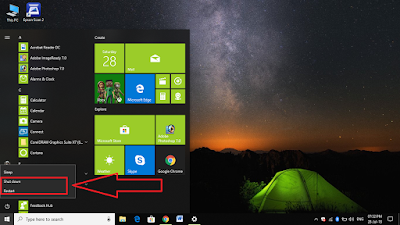 |
| How To Speed Up Window 10 | Speed Up Window 10 |
This is a common step but lots of people are there who do not shutdown there laptop or PC. In window 10 there is a feature where it automatically put the display to sleep but it cannot shut down automatically. In sleep mode, any processes which started previously will remain to continue. These things slow down your laptop/PC.
2. Update your window and check regular update
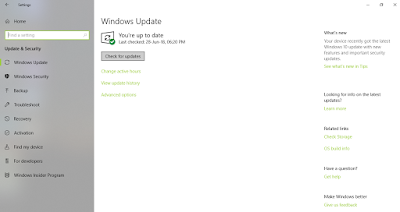 |
| How To Speed Up Window 10 | Speed Up Window 10 |
By regularly check your window update you can speed up your window by updating to the latest version of window Microsoft give latest updates continually
3. Power option setting
 |
| How To Speed Up Window 10 | Speed Up Window 10 |
first, you go to start and click setting and go to system setting and find power & sleep setting at left corner and click on additional setting then click on high performance.
By doing this your system run faster because it takes lots of energy and gives energy to your pc hardware that they require, but it drains high battery from your laptop.
4. Check background apps
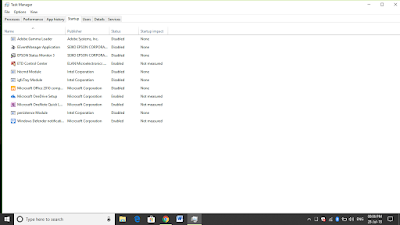
How To Speed Up Window 10 | Speed Up Window 10
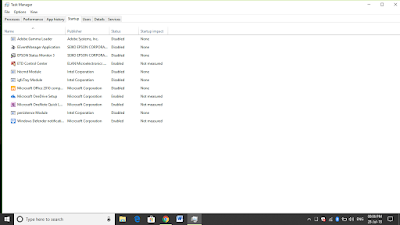
Your laptop/PC becomes slow when there are lots of apps that running in the background. These apps consume battery and ram and make your laptop slower.
To stop these apps running on background simply open Task Manager by pressing (Ctrl + Alt +Delete) and then click on the task manager. In the task manager click on "Startup" tab. Now see for each program value example "High" means it take lots of ram and slow your laptop/Pc. To stop this from launching just right click and "Disable" all the apps that you do not want to run in the background.
5. Run Disk clean up the program

How To Speed Up Window 10 | Speed Up Window 10

Disk clean up helps you to free up some space and remove the unwanted file in your laptop/PC.
To run disk clean up click on window menu and type "Disk Cleanup" in the search bar to run cleanup. then simply click ok on which drive you to want to clean. Clean all the drive which you have in your laptop/PC. And simply mark all the checkbox and then click on clean up system files to begin.
6. Remove unwanted software
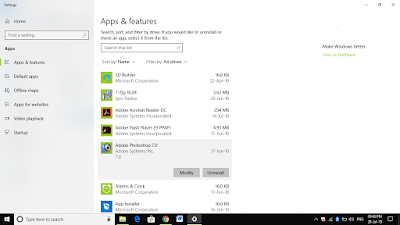 |
| How To Speed Up Window 10 | Speed Up Window 10 |
Many people have lots of software install in there laptop/pc and do not use them. It takes lots of space and ram and these things slow your laptop/ PC.
To check installed software in your system then go to "control panel and click programs. In programs go to features and go to uninstall a program.
all whose software you do not want to need click uninstall and click yes to continue.
8. Use antivirus
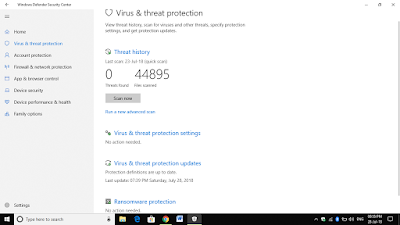
How To Speed Up Window 10 | Speed Up Window 10
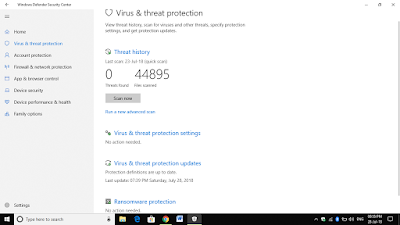
By using antivirus it scans for virus and deletes them in window 10 there is a window defender already a pre-install antivirus use this to scan virus. If there is any virus in your system it makes slow down the performance of your laptop/PC. so scan for virus weekly or monthly.
9. Change the appearance option
 |
| How To Speed Up Window 10 | Speed Up Window 10 |
Window show lots of animation to look screen good but if your system slow then you have to sacrifice these animations by simply type "view advanced system setting" in the search bar of the window and in the system properties click on advance and then go to setting in performance option click on "Adjust for best performance" and click ok.
It gives you the best performance of your window without showing animations.
10. Install RAM

How To Speed Up Window 10 | Speed Up Window 10

On lots of computers, there is a low amount of ram. By installing more ram give speed to your computer.
Final Word
If you follow the above steps carefully then you can speed up window 10 for any question feel free to comment below
Final Word
If you follow the above steps carefully then you can speed up window 10 for any question feel free to comment below
